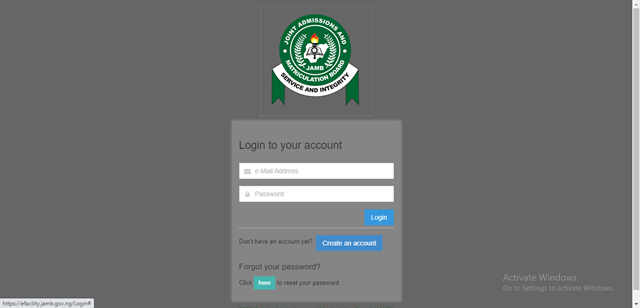A few applicants had previously discovered that the JAMB profile-building process used last year was not the same as the one used this year and likely in the future. However, several candidates were still unsure how to construct their profiles or link them to their email addresses and vice versa. How to Link Email to JAMB
For the record, you all created your profiles during JAMB/DE registration by sending your NIN to 55019. JAMB has now incorporated the information from your National ID card into your JAMB profile. As a result, the information on your NIN is identical to that on your JAMB profile.
However, unlike the previous year’s candidates, if you were unable to log in to that profile due to a new means of doing so. You will discover the new method in this post.
The new strategy asks all UTME and DE candidates to first use SMS platforms to link their emails to their JAMB profile. This was due to the fact that no applicant was required to furnish an email address during the JAMB UTME/DE registration process. Though you may have used email to purchase your PIN, this does not imply that you used email for registration.
As a result, beginning with the 2021/2022 admission year, you must now create an email if you do not already have one in order to log in to your profile. Then connect it to your existing JAMB profile.
If you already have one, make sure you can successfully log in to it before proceeding with the activity below.
How to Link Your Email with Your JAMB Profile Using SMS
The procedure for integrating your existing email into your JAMB profile is outlined here. Please keep in mind that this strategy may not work for long as JAMB is currently experiencing issues with it.
Text “email your email” to 55019 from your mobile phone (using the line you used to acquire your profile code).
Text email theemail@gmail.com thename@gmail.com, for example.
Send it to 55019 now.
Take note that the first word I entered was “email,” followed by a space, the email, another space, and the email again.
In my case, it will look like this: email myemail@gmail.com myemail@gmail.com myemail@gmail.com
Your line will be charged at #50 once you send the message to 55019.
After that, go to your email and look for an email from JAMB.
The email message will include a one-time password (e.g. candb26ec1) that you will use to access your JAMB profile.
Now, visit https://portal.jamb.gov.ng/efacility./. After visiting the link, use the email and password for your JAMB.
That’s all.